Instructors gain access to their future Canvas course sites on October 15th and March 15th each academic year. Each new course site comes with our standard set of academic tools enabled, such as Canvas Modules and Zoom.
Logging in to Canvas
Please see Choosing the correct Canvas log in method for instructions.
Accessing your Canvas site
If you are listed as the instructor of record in your campus's student information system (SIS), then a Canvas site will automatically be created for you. The SIS for MU is myZou; for UMKC, it is Pathway; for Missouri S&T, it is JoeSS; for UMSL, it is myView. Canvas sites for current term courses will appear on the Canvas Dashboard. If you do not see your Canvas site, please check the following:
-
Dashboard favorites
From your Dashboard, select Courses, then All Courses to see if the site is there instead of on your Dashboard. See Adding a missing Canvas course to your Dashboard to learn how to add courses to your Dashboard.
-
Instructor of Record
Make sure you are listed as the instructor of record. If not, contact your department course scheduler to get added to SIS. Once done, you should see the course listed in Canvas after 48 hours.
-
FERPA
Most roles require that the user completes FERPA training. Once you pass the FERPA quiz you should see the course listed in Canvas after 12-24 hours.
Getting Started
You will also see two links in your course navigation for Getting Started: Instructors and Getting Started: Students (See Fig. 1).
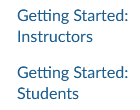
Figure 1: Getting started links in the Canvas navigation menu
The student’s page shows them how to navigate Canvas, adjust notification settings, and describes some tools they may see in their courses. We encourage you to keep this link front and center for your students.
The instructor page shows you how to update your course home page and course details so your students have everything they need in your course. It also provides checklists and contact information in case you have any questions. This link is visible to students so you may want to remove this getting started link from your course navigation menu once you’ve finished customizing your course.
Course Combo and Copy
After you’ve gotten access to your new Canvas site you may want to do a course combo to combine two cross-listed sections together. Or you may want to do a course copy to bring in a previous semester's course content from either your own course or someone else’s.
Development and Organization Sites
As an instructor, you can use the Canvas Request System (CRS) to request a development site or an organization site:
-
A development site is a private site where you can build or revise your course materials between semesters. For example, if you are making revisions to your course based on feedback from a QCR, you can do so in a development site without disrupting the experience of your current students.
-
An organization site provides a platform for sharing content and communication outside the scope of a course. For example, an academic unit might create an organization site for advising.
See Comparing and using organization, development, and noncredit Canvas sites to learn more.
Checklists
We also recommend that you look over the start of semester and course readiness checklists. These lists will help you have a well-thought-out, prepared, and organized course site. The more we can do to ensure student success, the better!
Canvas campus and vendor resources