Adobe Express is only available online when you’re connected to the Internet, so there isn’t a way to keep any source files offline. You can either choose to migrate your projects from one account or profile to another, or you simply download the output of each project.
TO DOWNLOAD A PROJECT OUTPUT
1. Go to new.express.adobe.com and sign in with your account or profile.
2. Navigate to Projects.
3. Hover on a project and click the edit project icon.
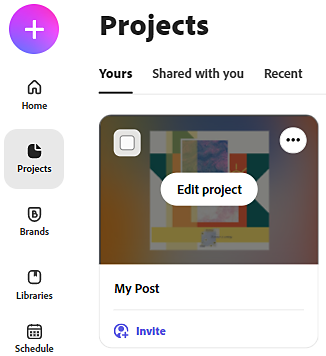
4. Click Download in the upper-right corner, choose an output file format and click Start download.
5. Choose a location on your computer and click Save.
TO MIGRATE YOUR ADOBE EXPRESS PROJECTS
To migrate Adobe Express projects, use collaboration features to copy projects into another account or profile. To access both accounts simultaneously, use two browser windows.
- Google Chrome browser: If you’re using Google Chrome, perform all source account or profile steps in the main browser (referred to as source browser). And perform all destination account or profile steps in the Incognito browser window (referred to as destination browser).
- Microsoft Edge browser: If you’re using the Microsoft Edge browser, perform all sourceaccount or profile steps in the main browser (referred to as source browser). And perform all destination account or profile steps in the InPrivate window (referred to as destination browser).
1. Open your main source browser window, navigate to new.express.adobe.com
and sign in with the source email address.
2. Navigate to Projects.
3. Hover on the project that you want to migrate and click Invite.
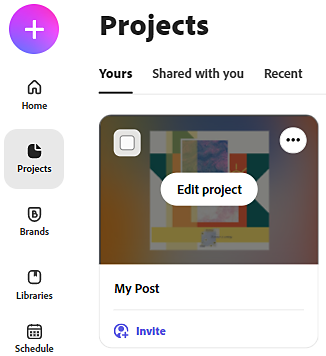
4. Click Copy Link. The link is copied to the clipboard.
5. Open an Incognito (Google Chrome) or InPrivate (Microsoft Edge) browser window, navigate to express.adobe.com and sign in with the destination email address. If you’re migrating Adobe Express projects across Profiles, sign in with the same email address as the source, and choose the destination profile.
6. Open a tab in the browser and paste the link copied in Step 5, above.
7. When prompted, click Request Access.
8. Go back to the source browser window, you will have received a notification from your other account or profile.Click the Notification icon in the upper-right corner and then click Manage Access on the notification that you’ve received.
9. Click Accept.
10. Go back to the destination browser window, navigate to express.adobe.com.Since you’ve signed in to Creative Cloud in this window using your destination account or profile, you will not be prompted to sign in again.
11. Navigate to Projects. > Shared with you.
12. Hover on the project you’ve just shared from your source account or profile, click the icon in the upper-right corner and then click Duplicate.
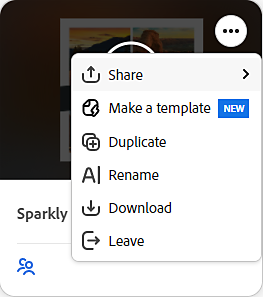
13. Remove the word Copy at the end of the suggested name and click Duplicate.The projects that you’ve shared from your source account or profile can be found in the Shared with you tab. Projects that you duplicate, are available in the Your Projects tab.