If relaunching the application directly from AppsAnywhere did not work you will need to remove it from the Cloudpaging Player and relaunch from AppsAnywhere.
1. If not already open, double click the icon in your taskbar to launch the Cloudpaging Player
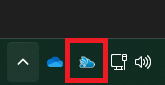
2. Click “Foxit Phantom PDF Editor” in the Application list and then click:
“Stop”, if the Status is “Running”, then click
“Remove”, if the Status is “Ready”
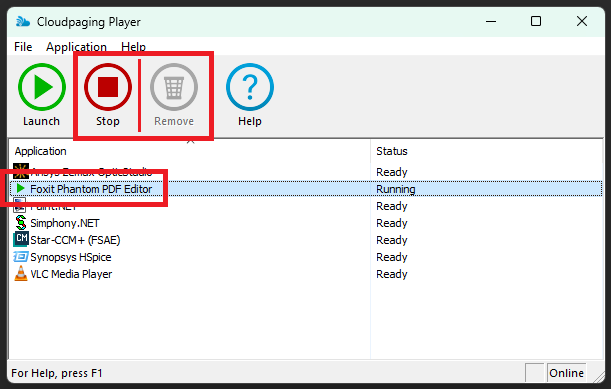
3. Click “Yes” when asked to confirm that you want to remove the application.
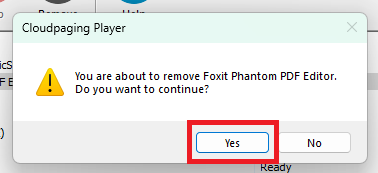
4. Relaunch Foxit PDF Editor from this direct link in AppsAnywhere: Foxit Phantom PDF Editor
If you are still experiencing issues, please contact the IT Help Desk or submit a request online so that S&T IT can determine what needs to be done to restore your access to Foxit PDF Editor.