This document discusses how to make sure that you are signed in with your Enterprise Profile in Adobe Stock to license images at no cost as part of your Adobe Creative Cloud license.
1. Go to https://stock.adobe.com/
2. If not signed in, click “Sign in” near the top-right corner of the webpage and follow the steps provided in this article: How To Sign into Your UM System Adobe Account
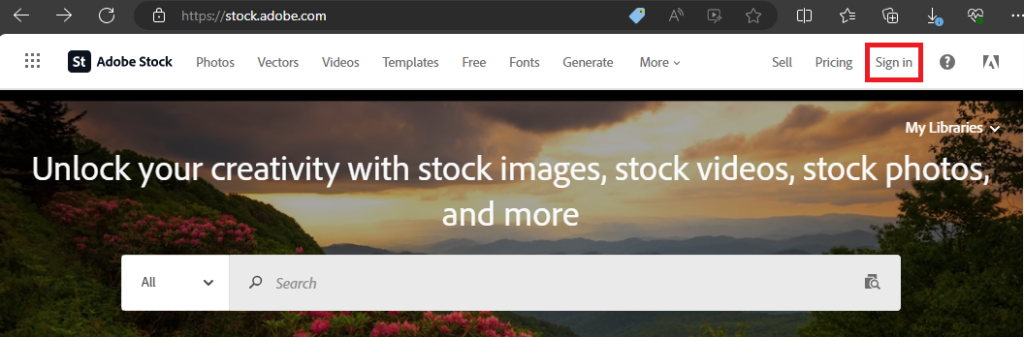
3. Click your profile icon in the top-right corner of the webpage (your profile icon may differ from the one shown below)
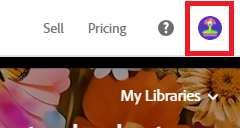
4. For the next steps, please select what matches what you see in the two boxed areas below:
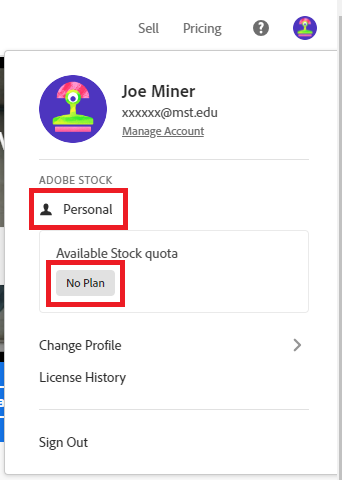
What do you see?
If these steps do not resolve your issue or guide you to further assistance, please contact the IT Help Desk or submit a request online. S&T IT will be happy to assist you in getting your Creative Cloud licensing repaired.